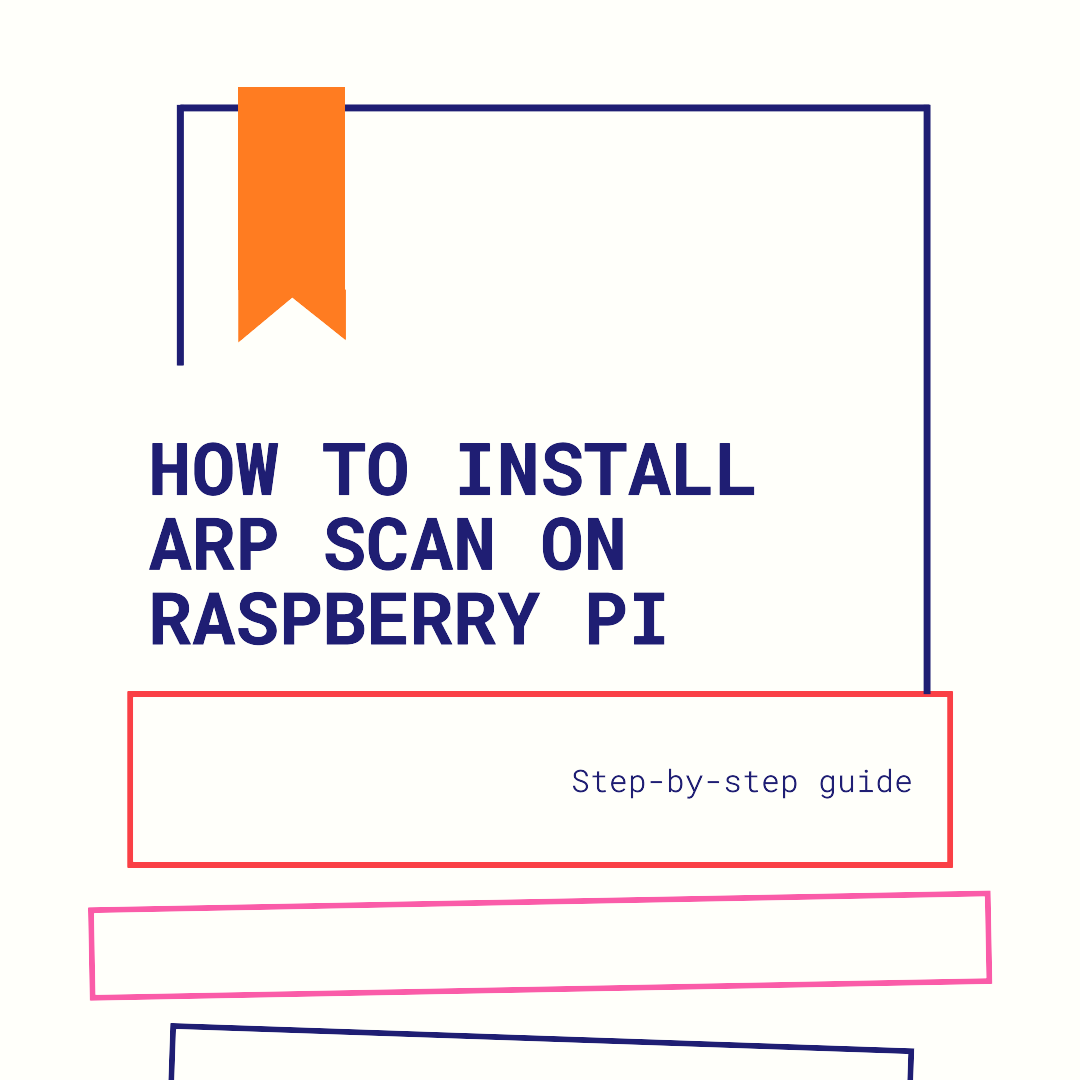
arp-scan is a command-line tool that helps to discover all active IP and MAC addresses on a local network. It is particularly useful for network troubleshooting, security audits, and managing device connections. In this tutorial, we will guide you through the process of installing arp-scan on your Raspberry Pi.
Prerequisites
Before installing arp-scan, ensure you have the following:
- Raspberry Pi with an active internet connection
- Keyboard, mouse, and monitor to interact with the Raspberry Pi
- SD card with the latest version of Raspberry Pi OS installed
Installing arp-scan on Raspberry Pi
To install arp-scan on Raspberry Pi, follow these simple steps:
Step 1: Open the Terminal
Open the Terminal on your Raspberry Pi. You can access it from the taskbar or by pressing Ctrl+Alt+T concurrently.
Step 2: Run the Installation Command
In the Terminal, use the following command to install arp-scan:
sudo apt-get install arp-scanThe installation process will begin, and you may be prompted to confirm the installation. Type y and press Enter to proceed.
Step 3: Wait for Installation
The package manager will now download and install arp-scan and its necessary dependencies. This process may take a few minutes, depending on your internet connection speed.
Step 4: Verify the Installation
Once the installation is complete, you can verify it by running the following command in the Terminal:
arp-scan --versionIf arp-scan is installed correctly, the command will display the version number along with other details.
Scanning your Network with arp-scan
Now that you have installed arp-scan on your Raspberry Pi, you can use it to scan your local network. Here’s an example command:
sudo arp-scan --localnetThe --localnet option tells arp-scan to scan the entire local network. Running this command will display a list of active IP and MAC addresses on your network.
Note: Running arp-scan requires root privileges, so it is necessary to use sudo before the command.
Conclusion
By following the simple steps outlined in this tutorial, you can easily install and use arp-scan on your Raspberry Pi. With arp-scan, you can quickly identify all active IP and MAC addresses on your local network, making network troubleshooting and security audits more efficient. Start exploring your network and managing your device connections with the powerful capabilities of arp-scan on your Raspberry Pi.
Discover More Raspberry Pi Tutorials and Guides!
Looking for more Raspberry Pi resources? Check out my comprehensive Raspberry Pi Tutorials and Guides page, where you’ll find a wide range of articles covering everything from basic setup to advanced projects. Whether you’re a beginner or an experienced user, my tutorials have something for everyone. Don’t miss out on the latest tips and tricks – explore my Raspberry Pi Tutorials and Guides page now!