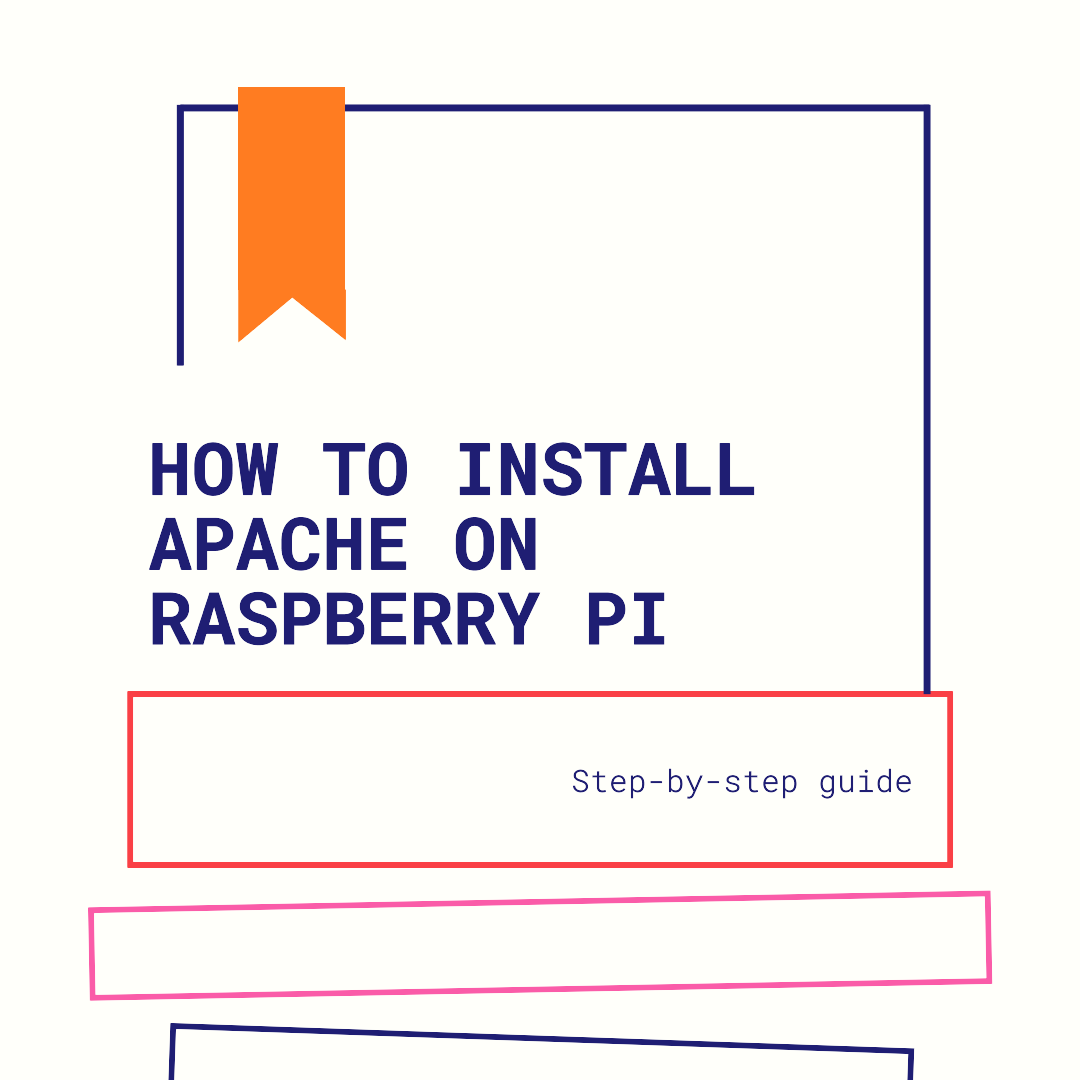
The Apache web server is one of the most popular open-source web servers worldwide. It can be easily installed on a Raspberry Pi, allowing you to host your own websites or run web applications on this affordable and versatile device. In this tutorial, we will guide you through the process of installing Apache on your Raspberry Pi.
Prerequisites
Before we begin, make sure you have the following:
- A Raspberry Pi board with an active internet connection.
- A keyboard, mouse, and monitor to interact with the Raspberry Pi.
- An SD card with the latest version of Raspberry Pi OS installed.
Step 1: Update the Raspberry Pi
To ensure a smooth installation process, we need to update the Raspberry Pi. Open the Terminal on your Raspberry Pi and run the following commands:
sudo apt update
sudo apt upgradeThese commands will update all the software packages on your Raspberry Pi to their latest versions.
Step 2: Install Apache
To install Apache on Raspberry Pi, run the following command in the Terminal:
sudo apt install apache2 -yThe installation process might take a few minutes to complete. During the process, you may be prompted to confirm the installation. Press ‘Y’ and Enter to proceed.
Once the installation is finished, Apache will be up and running on your Raspberry Pi.
Step 3: Test Apache
To test if Apache is installed correctly, open a web browser on another device connected to the same network. In the address bar, type the IP address of your Raspberry Pi.
If you don’t know the IP address of your Raspberry Pi, open the Terminal on your Raspberry Pi and run the following command:
hostname -IThis will display the IP address of your Raspberry Pi.
After typing the IP address in the browser, you should see the default Apache welcome page. This indicates that Apache is successfully installed and running on your Raspberry Pi.
Step 4: Configure Apache
By default, Apache serves files from the /var/www/html directory on your Raspberry Pi. You can place your own website files or web applications in this directory to make them accessible.
To access this directory, open the Terminal and run the following command:
cd /var/www/htmlHere, you can create HTML, CSS, and PHP files to build your website.
Conclusion
Installing the Apache web server on your Raspberry Pi allows you to host your own websites or run web applications locally. With just a few simple steps, you can have a powerful web server up and running on this compact device. By configuring Apache and placing your website files in the designated directory, you can start exploring the vast possibilities of hosting and serving your content on your Raspberry Pi.